SQL Server Reporting Services (SSRS) is a comprehensive reporting platform developed by Microsoft, designed to facilitate the creation, management, and delivery of a wide variety of interactive and printed reports. Integrated seamlessly with Microsoft SQL Server, SSRS enables businesses to generate insightful, visually appealing reports based on their relational and multidimensional data. One of the standout features of SSRS is its robust report authoring environment, which provides users with a range of tools to design reports, including tables, matrices, charts, and maps. These reports can be customized extensively, allowing users to format data, incorporate rich data visualization elements, and apply various styles to meet specific business requirements.
Furthermore, SSRS supports the creation of parameterized reports, allowing end-users to customize the report output based on their preferences. These parameters can be linked to datasets, enabling dynamic filtering and ensuring that the reports generated are highly relevant and targeted. Moreover, SSRS offers a versatile subscription system, enabling automatic report delivery via email, file share, or SharePoint, ensuring that stakeholders receive the necessary information in a timely manner. With its user-friendly interface and powerful capabilities, SSRS plays a pivotal role in aiding organizations to make data-driven decisions, enhance productivity, and streamline their reporting processes.
Setting up SQL Server Reporting Services (SSRS) on a Windows operating system involves several steps. Below are the general steps to install and configure SSRS on a Windows OS:
Ensure Prerequisites:
- Verify that you have a compatible version of Microsoft SQL Server installed on your system.
- Make sure you have administrative privileges on the system.
Install SQL Server Data Tools:
- SQL Server Data Tools (SSDT) is a development tool that you can use to create and design reports. Install SSDT if you haven’t already.
Install Reporting Services:
- Launch the SQL Server Installation Center.
- Select “New SQL Server stand-alone installation or add feature to an existing installation.”
- Follow the installation wizard, selecting Reporting Services as a feature to install.
- Configure the installation options, including instance configuration and service accounts.
Configure Report Server Database:
- After installation, open the Reporting Services Configuration Manager.
- Connect to the report server instance.
- Configure the Report Server Database by specifying a SQL Server instance where the report server database will be stored.
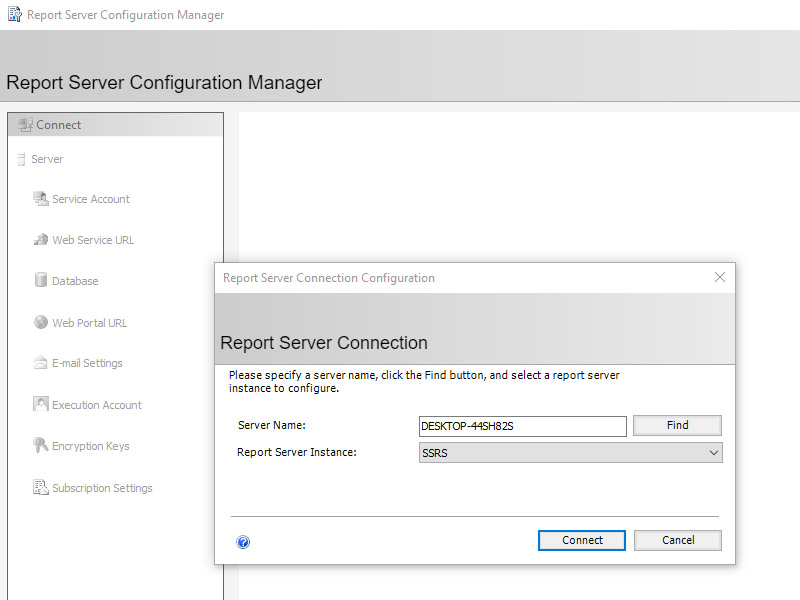
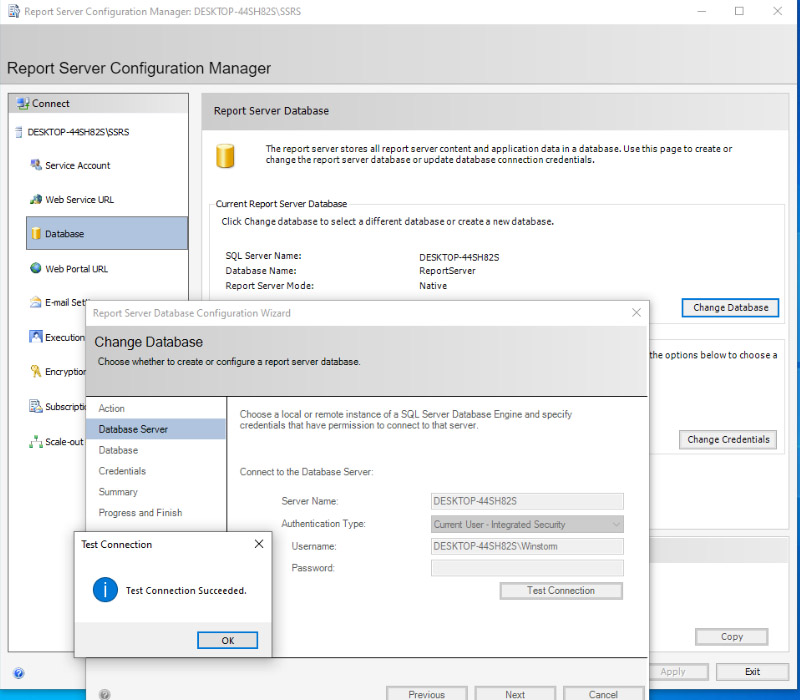
5. Configure Web Service URL:
- In the Reporting Services Configuration Manager, select the Web Service URL section.
- Configure the SSL certificate if necessary.
- Specify the virtual directory and IP address/port for the Report Server Web Service.
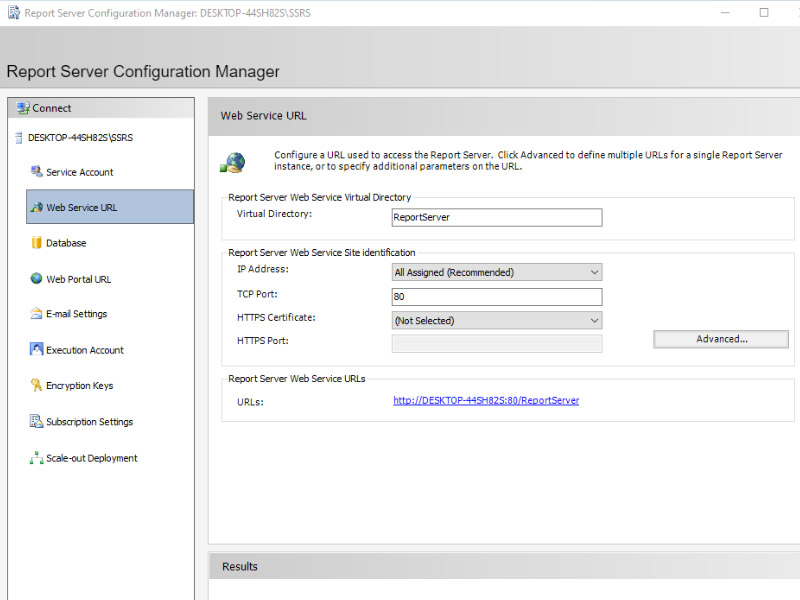
6. Configure Report Manager URL:
- In the Reporting Services Configuration Manager, go to the Report Manager URL section.
- Configure the SSL certificate and specify the virtual directory and IP address/port for Report Manager.
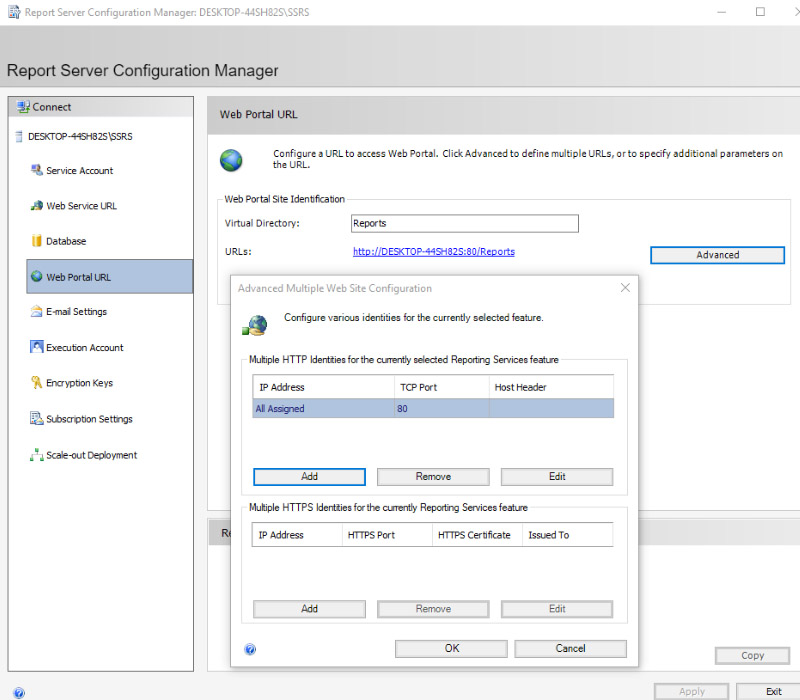
7. Email settings
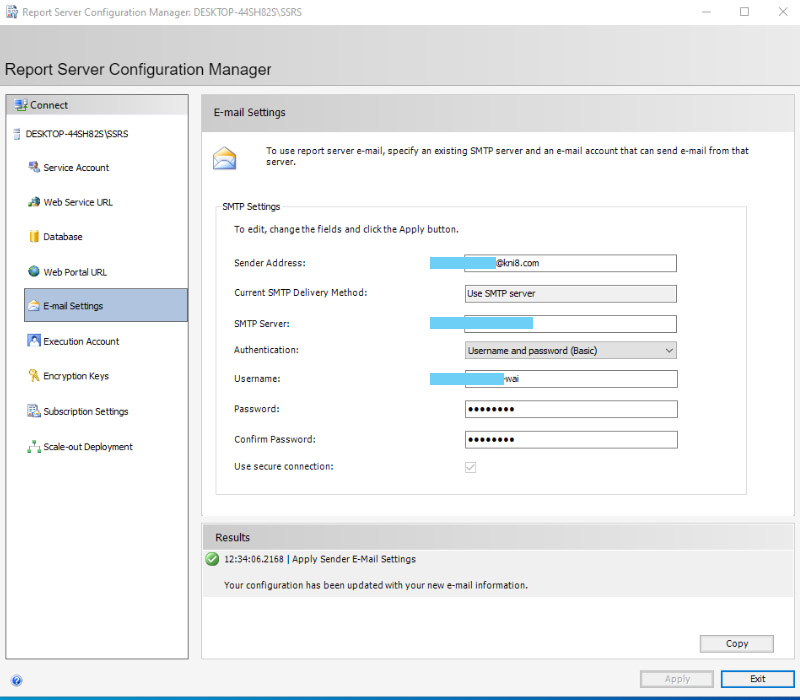
8. Set Permissions and Security:
- Configure security settings, including setting up role-based security for different users and groups.
- Set up: Execution Account, Encryption Keys, Subscription Settings.
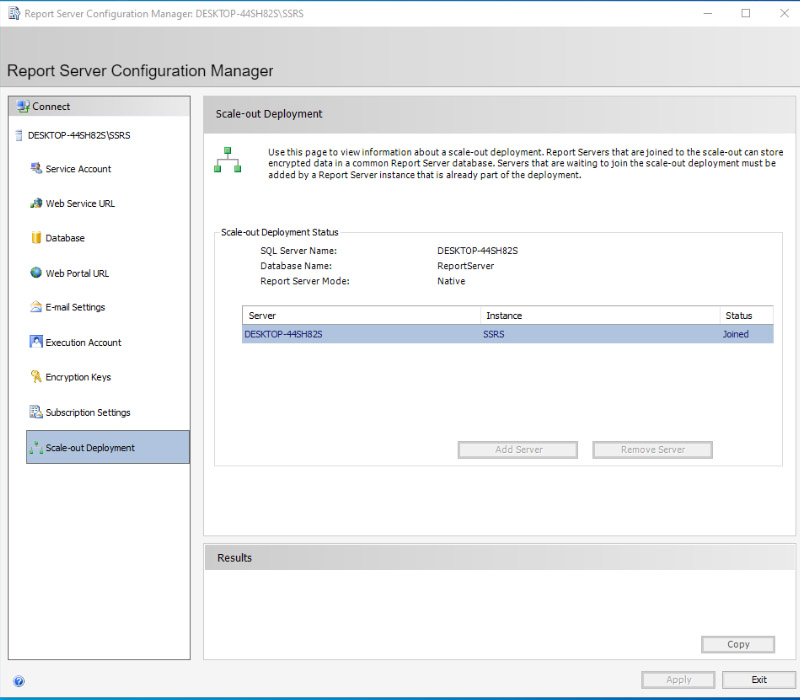
9. Schedule Data Source and Report Subscriptions (Optional):
- Configure data sources and set up report subscriptions if you want to automate report generation and delivery.
SQL Server Report Builder
SQL Server Report Builder is a powerful and intuitive report authoring tool provided by Microsoft. It is part of the SQL Server Reporting Services (SSRS) suite and is designed to enable users to create sophisticated, pixel-perfect reports without extensive technical knowledge of SQL queries or database systems.
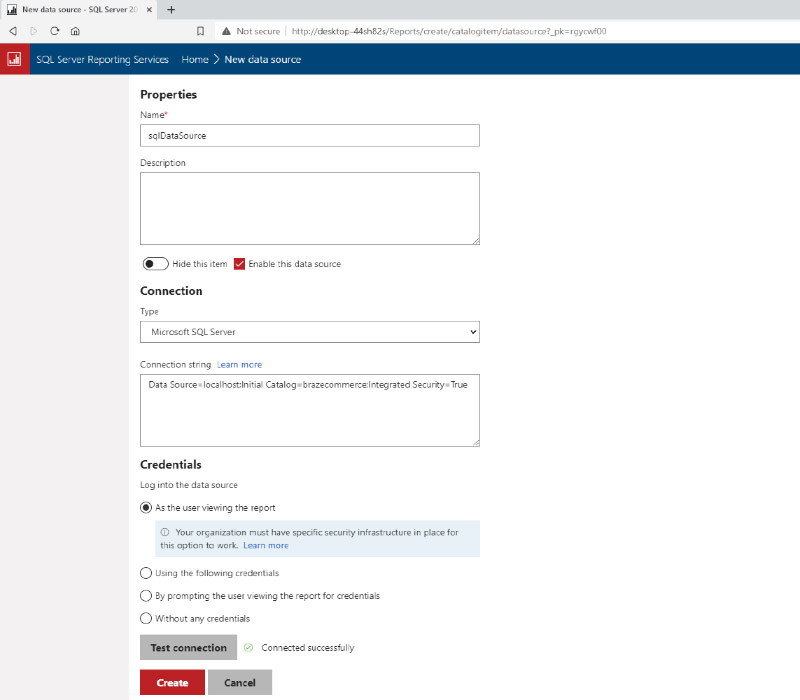
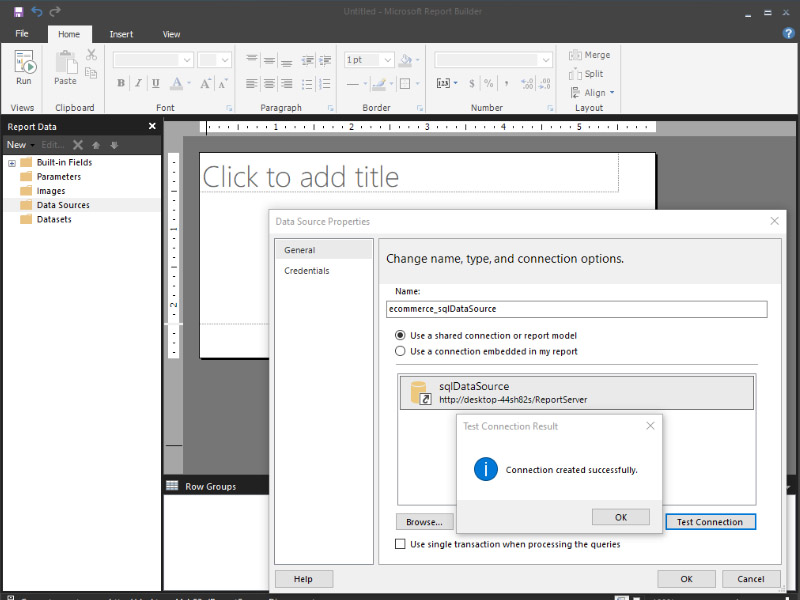
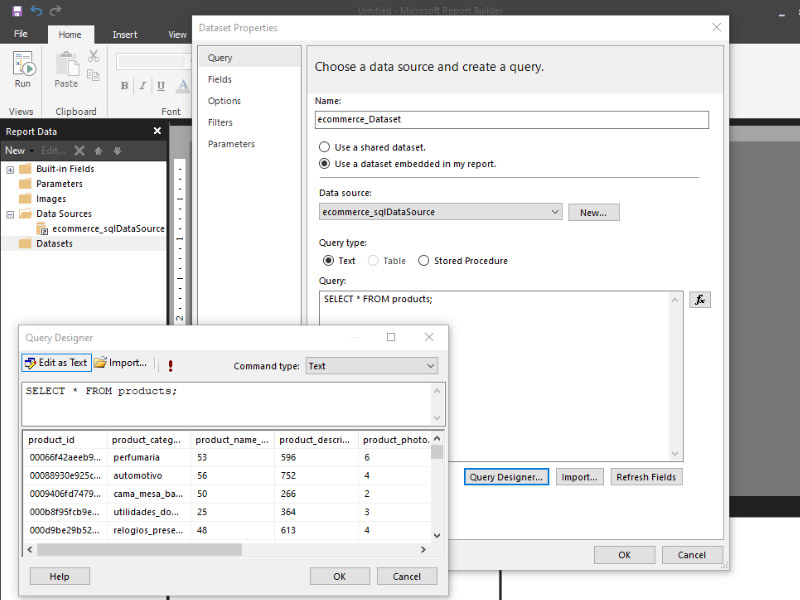
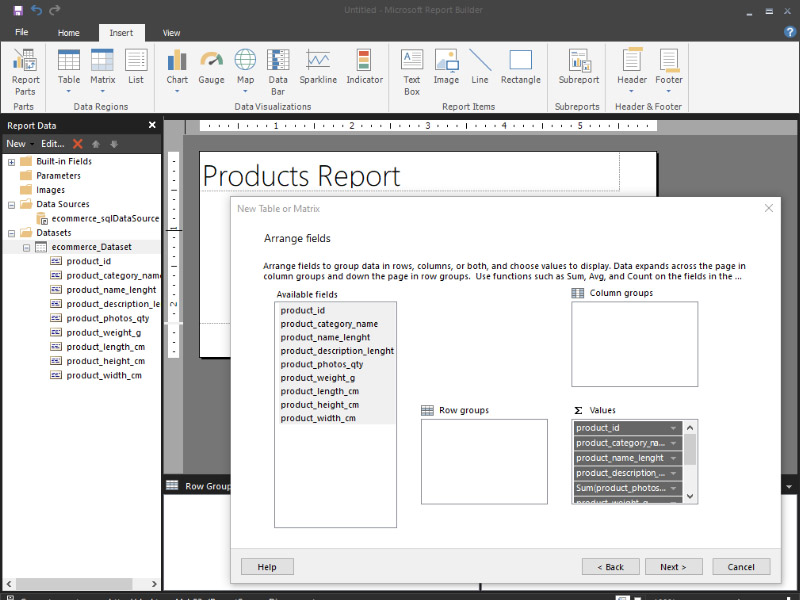
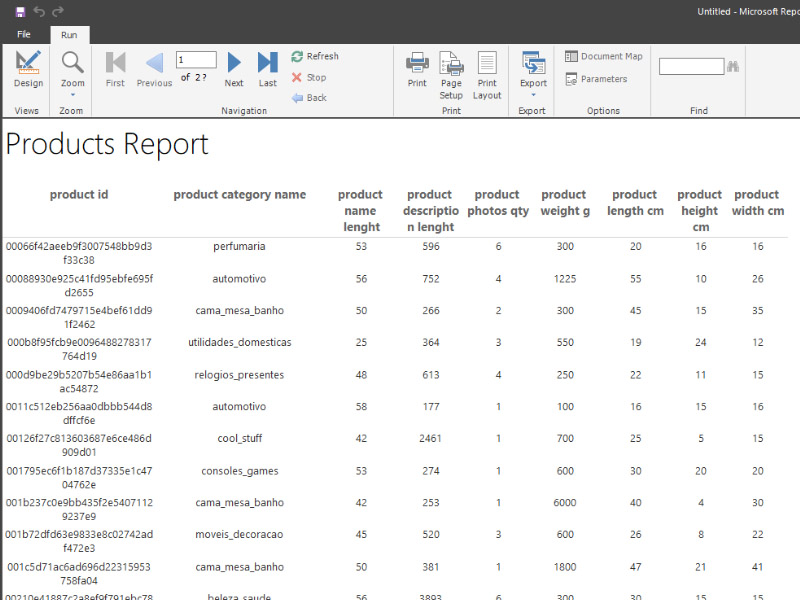
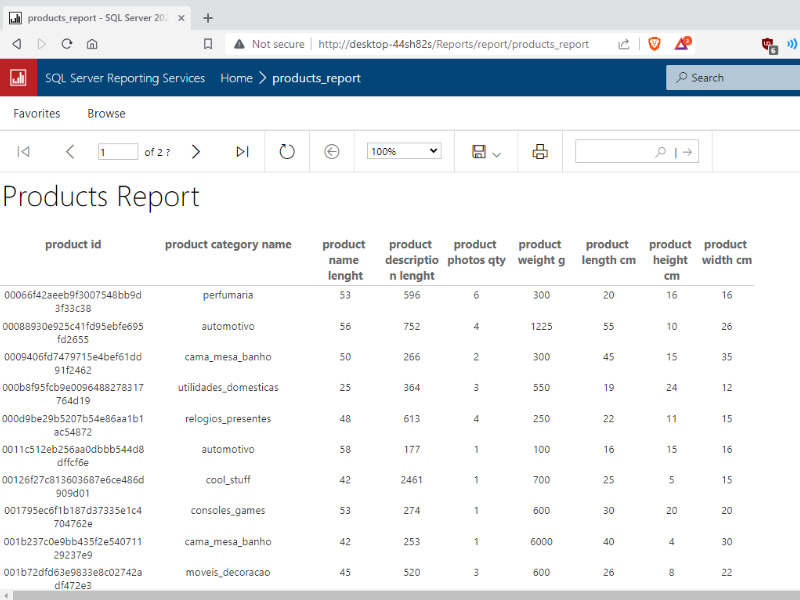
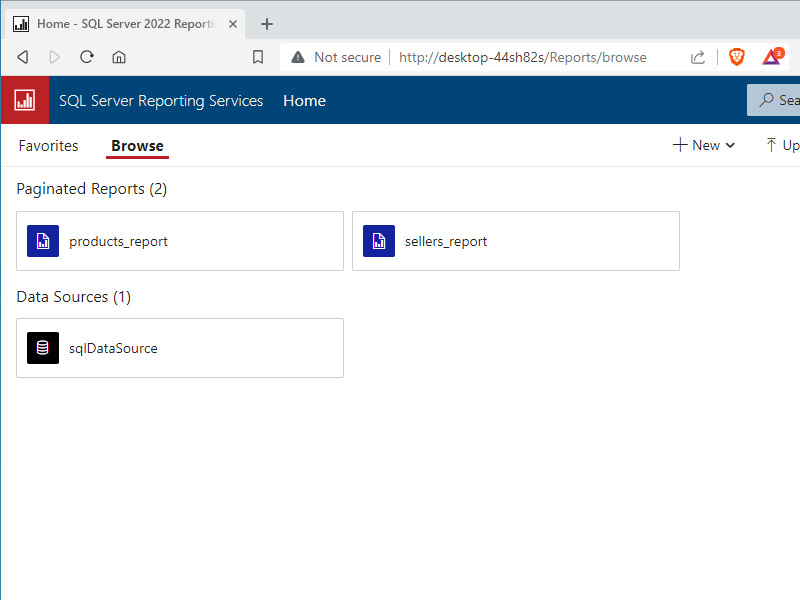
Backup and Monitoring (Optional):
- Set up regular backup routines for your SSRS databases.
- Implement monitoring solutions to track the usage and performance of your SSRS reports.
Remember that the exact steps and options might vary slightly based on the version of SQL Server you are installing and your specific system configuration. Always refer to the official Microsoft documentation or the specific version’s installation guide for detailed and version-specific instructions.
Trademark Disclaimer:
All trademarks, logos, and brand names are the property of their respective owners. All company, product, and service names used in this website are for identification purposes only. Use of these names trademarks, and brands do not imply endorsement.